How Can We Help?
How to Create An Email Account in cPanel
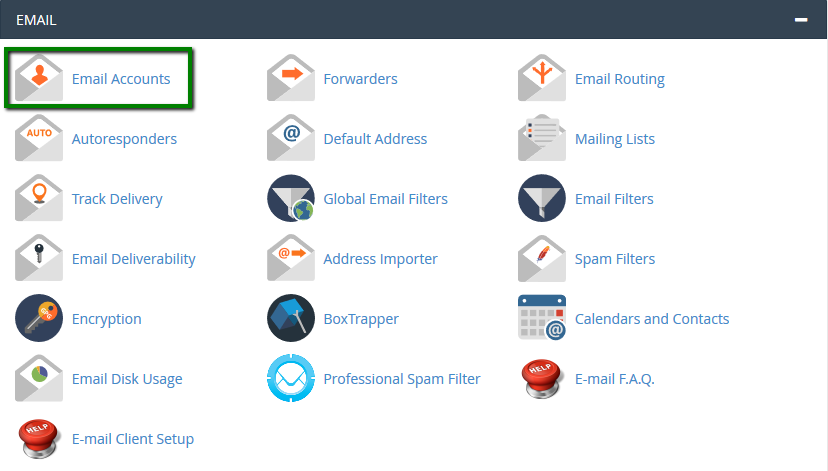

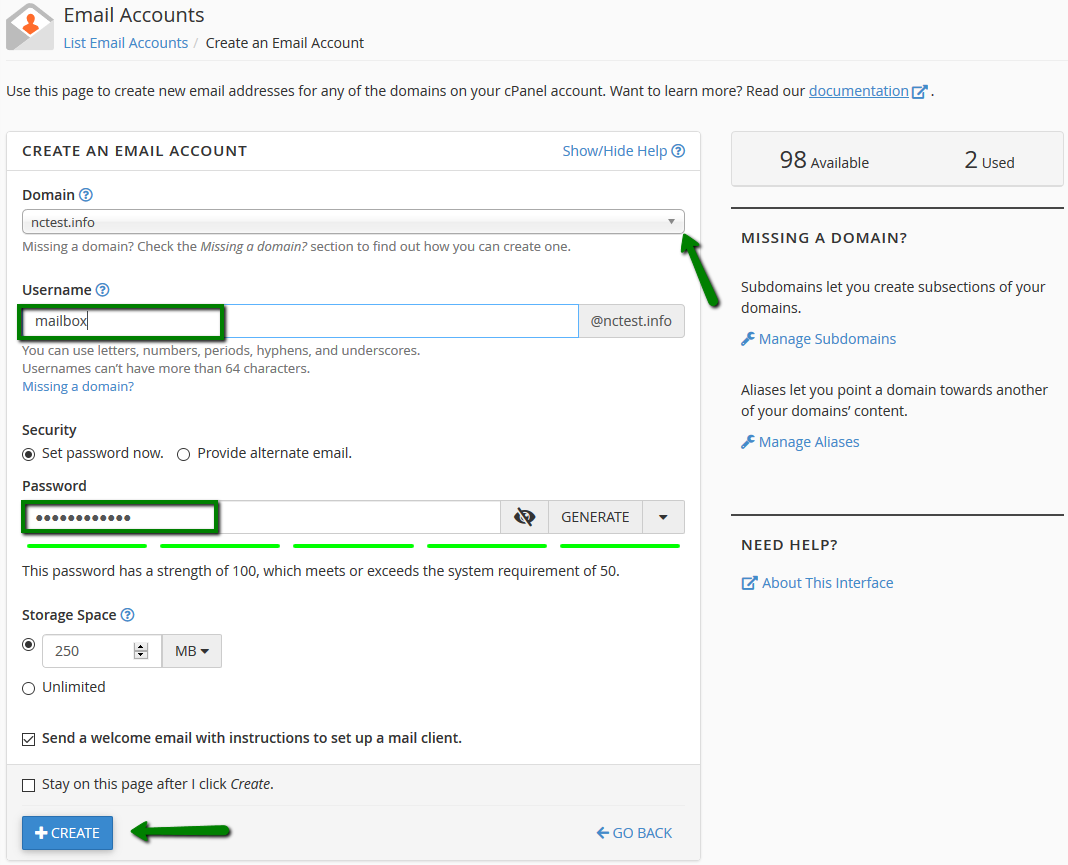
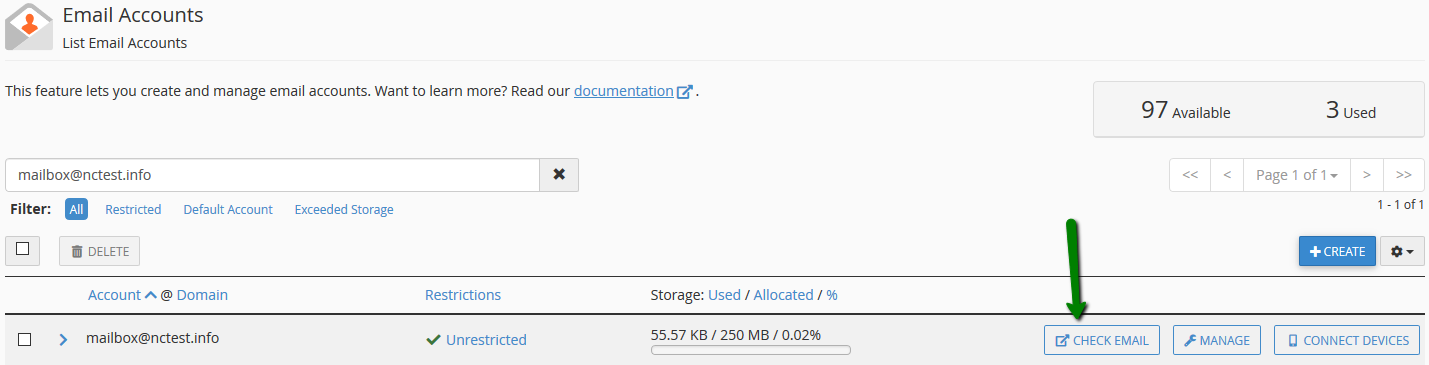
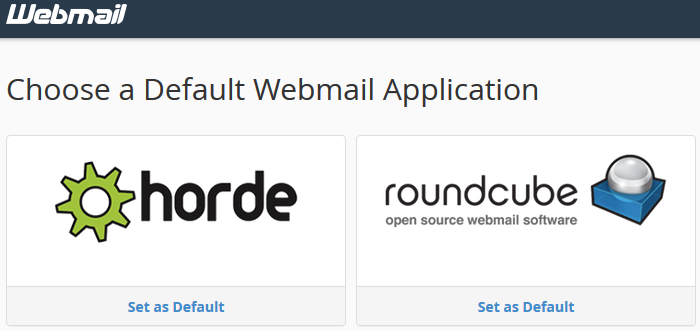
6. Feel free to choose any access webmail.
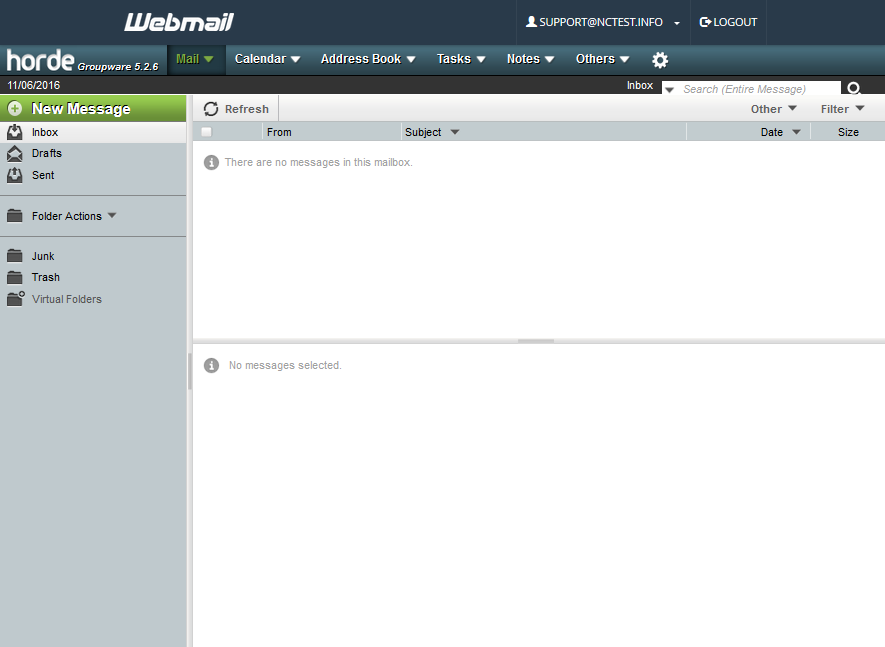
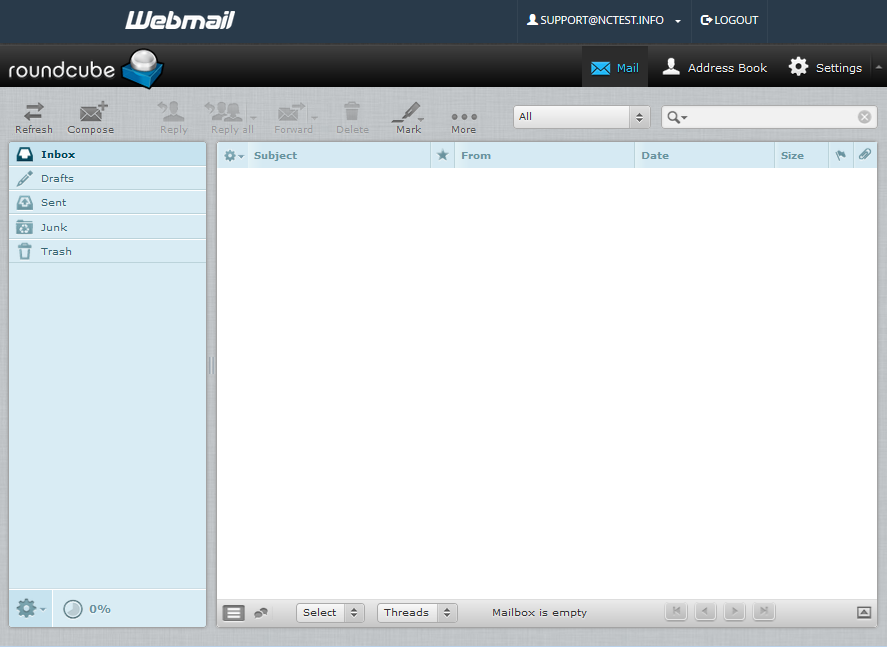
You can also access cPanel webmail directly in the browser using one of the following links:
https://yourdomain.com:2096
https://yourdomain.com/webmail
NOTE: If you use http://webmail.yourdomain.com link to get into your cPanel webmail, you will most likely see a ‘broken’ interface when accessing Horde webmail client. It happens since such proxy link uses port 80 to connect, while the default cPanel configuration for the aforementioned clients implies port 81. This mismatch may result in a connection error or a corrupted webmail displaying.
- 0 Users Found This Useful









